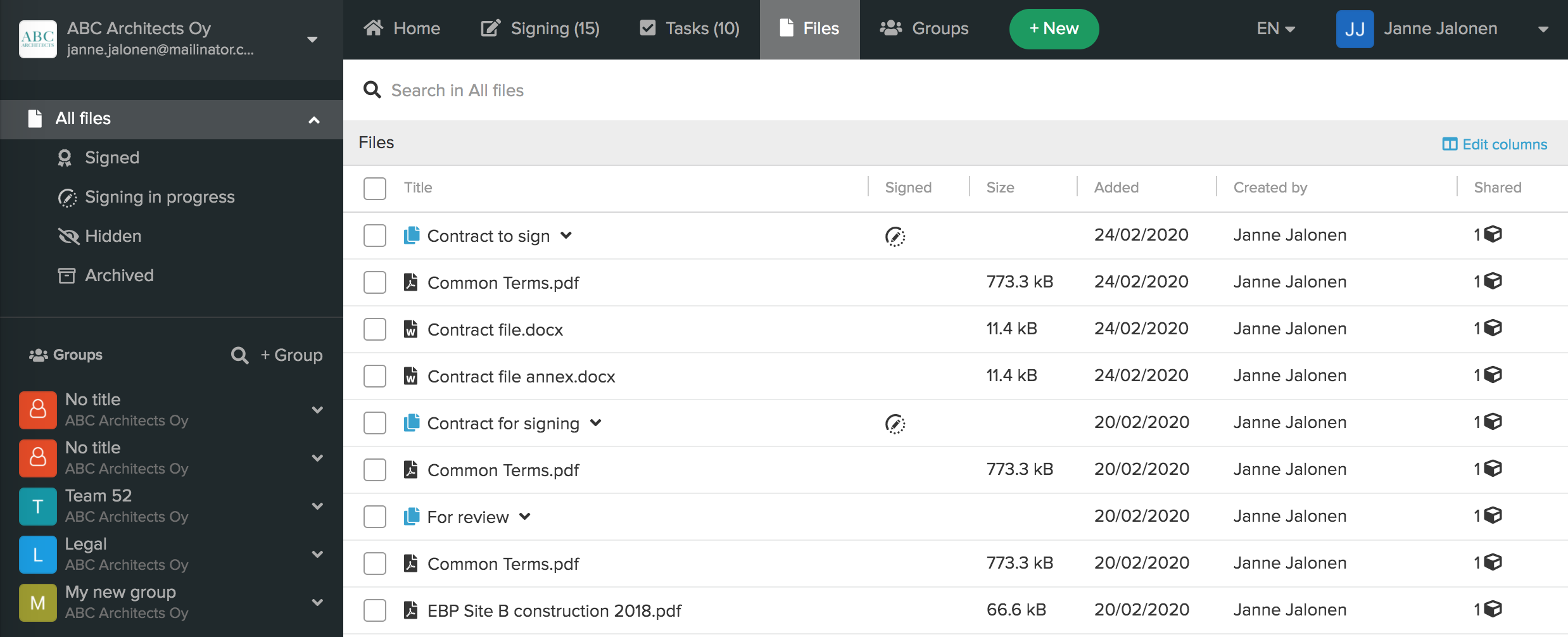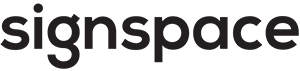What is SignSpace
This section covers the following topics:
Business collaboration for electronic document signing
SignSpace provides an elegant contextual communications framework that easily accommodates the differing sizes and organizational hierarchies. SignSpace enables communication within an organization and across organizations.
SignSpace offers industry-standard digital signing functionalities.
Organizations, businesses, and private individuals can use SignSpace for:
- Communicating efficiently with all stakeholders in and between organizations
- Contract collaboration and electronic signing
- Advanced digital signing with trusted and proven functionalities to sign various digital content
- Secure content management and sharing as well as long term content storage
- Integrated task management
SignSpace helps organizations, teams and business partners to:
- Build trusted and efficient communication
- Ensure the collaboration activities and scope stay within organizational policy
- Reduce time spent on contract management
- Improve information security in all levels of the organization
Organizations can make SignSpace an integral part of their business infrastructure by integrating with the SignSpace API.
How it works
This is a crash course in how SignSpace works. For more details view SignSpace topic guides on becoming a user, collaboration in spaces and chats, document signing, task management, voting in polls, files and groups.
Getting around in SignSpace
All the formal collaboration on SignSpace happens in spaces. Document signing also happens in spaces. When you get email notifications (for instance to join a space or to sign a document), most of them lead to some activity on one of the spaces.
All of the informal collaboration on SignSpace happens in chats. Spaces have a flow of activities (messages, signing requests, tasks), while chats have a flow of messages. One easy way to distinguish between a space and a chat is to notice that each space activity is a separate white block, while all chat messages are located on a unified white background.
This is a space:
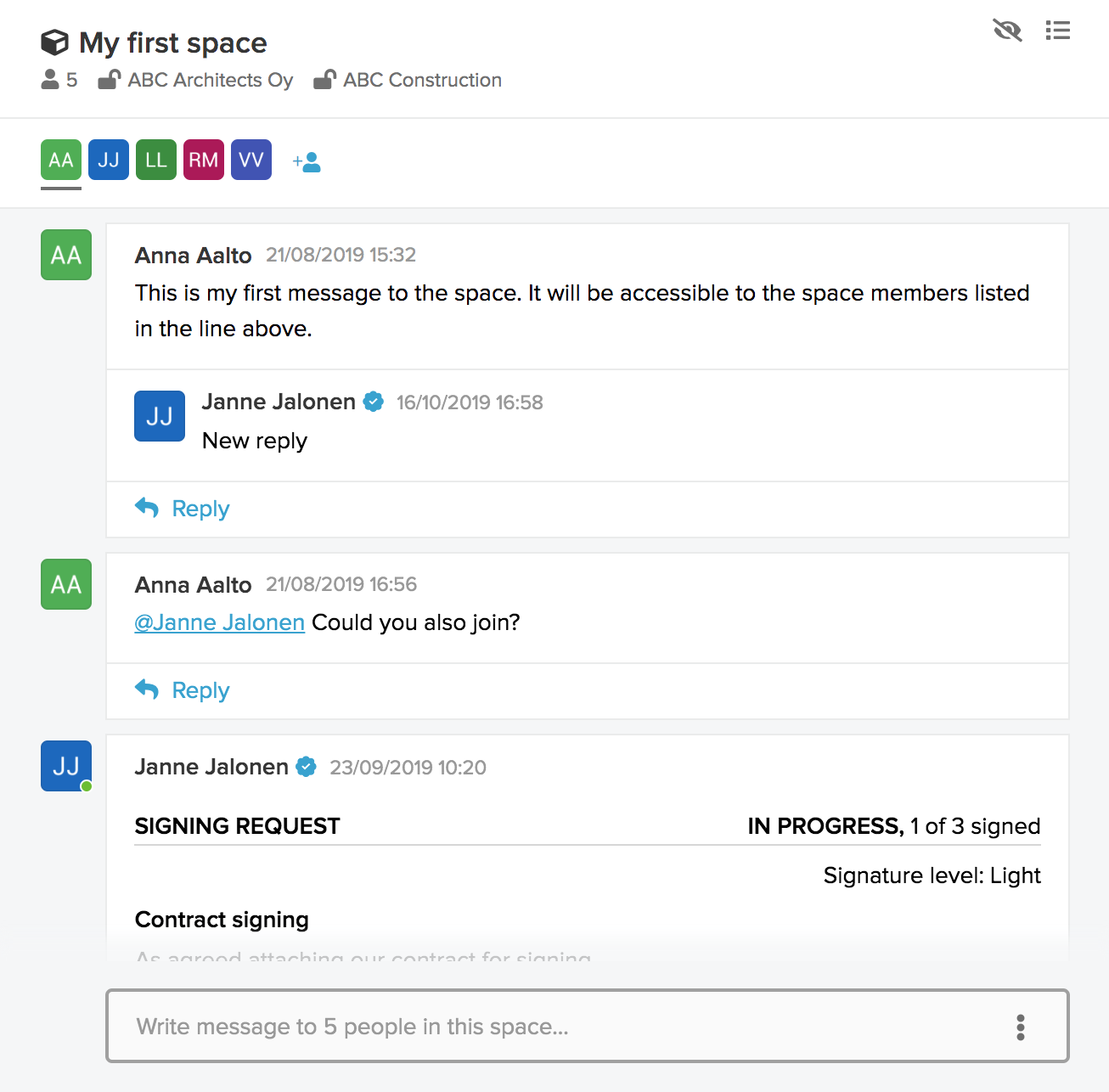
This is a chat:
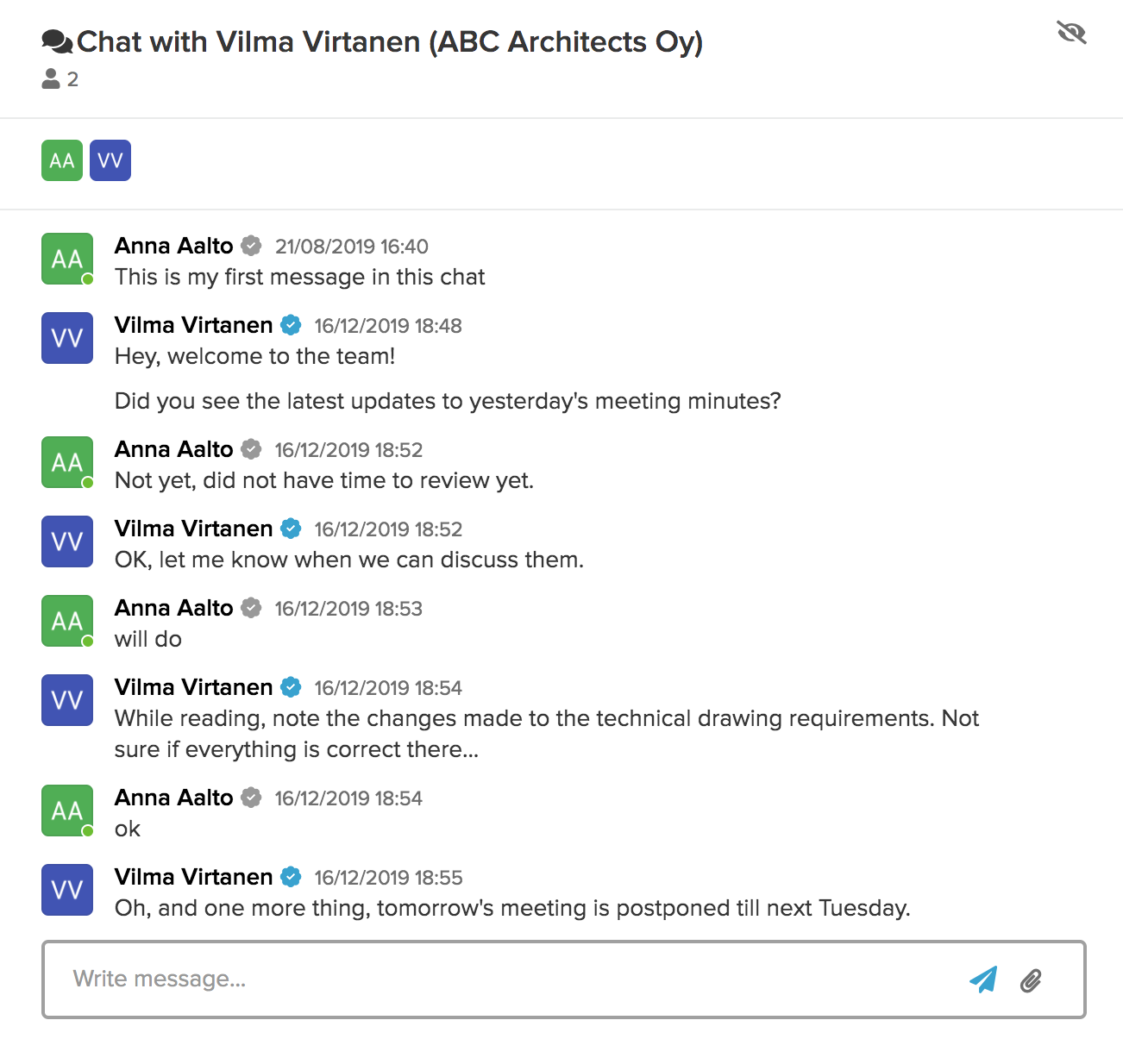
This top bar holds tabs for a number of different views and a button to start a + New space.

After clicking + New button you always start a new space with one of the activities: a message, a signing request, a task or a poll.. This is where you go when you need to send documents for signing to your colleagues or business partners.
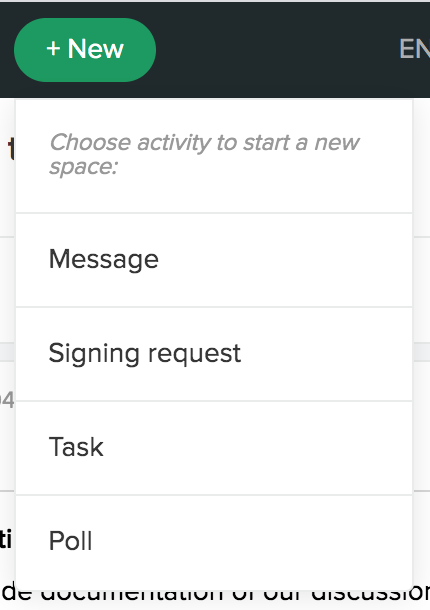
The main screen has a sidebar for navigation and filtering. Sidebar folders, the Groups shortlist and People shortlist provide a quick way to filter content based on a particular work focus, group or person.
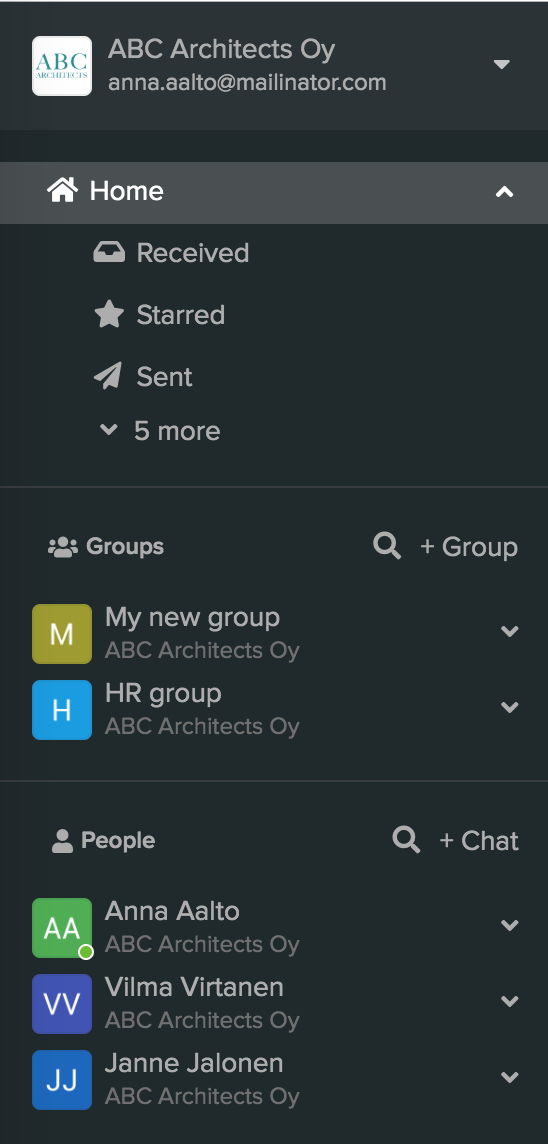
+ Chat button is located on the sidebar at the top of the People shortlist and allows to start a new chat.
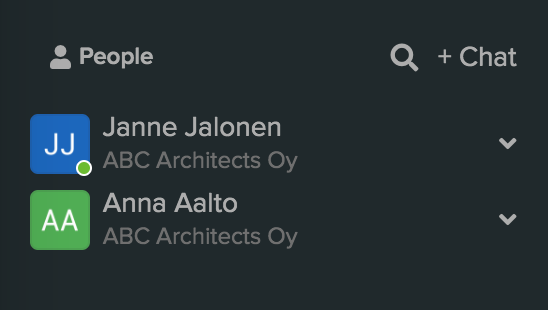
Top of the sidebar opens the accounts menu for managing accounts and for accessing account administration pages (Gear icon next to the account name).
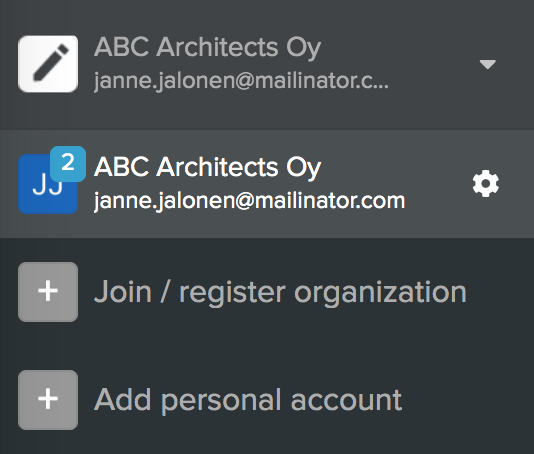
If you have more than 1 account on SignSpace, use the accounts menu to select the account you want to work with. SignSpace facilitates working with only one account at a time.
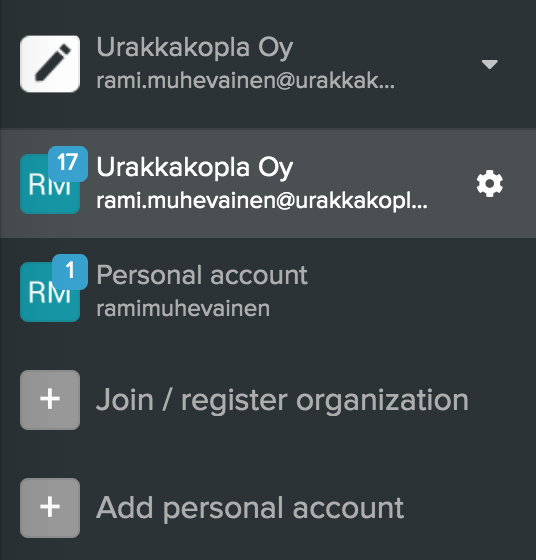
Signings, tasks, files and groups views
Top bar holds tabs for switching between Home view, Signings view, Tasks view, Files view and Groups view.

Home view is switched on by default and provides the Home list where you access all you spaces and chats.
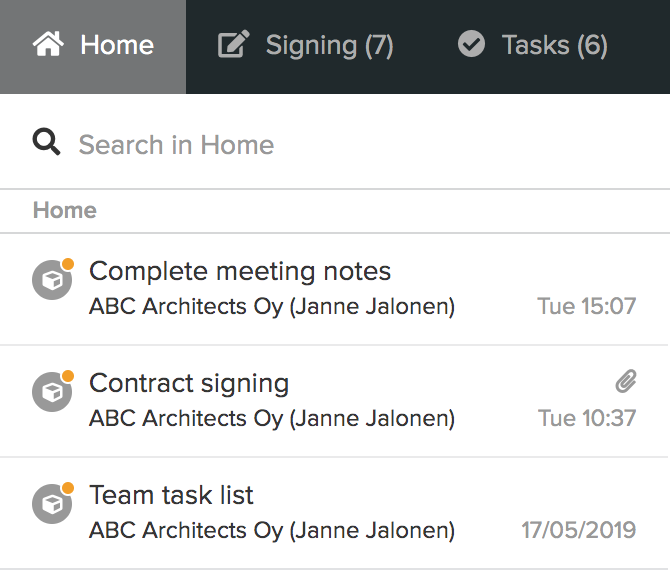
When you switch to the Signings view, the Signings list is presented instead of the Home list. This view shows all the signing requests from all the spaces in one list. The number in the Signing tab indicates how many signing requests are assigned to you and still open. By clicking on a signing request in the list, you can easily jump between spaces to access various signing requests.
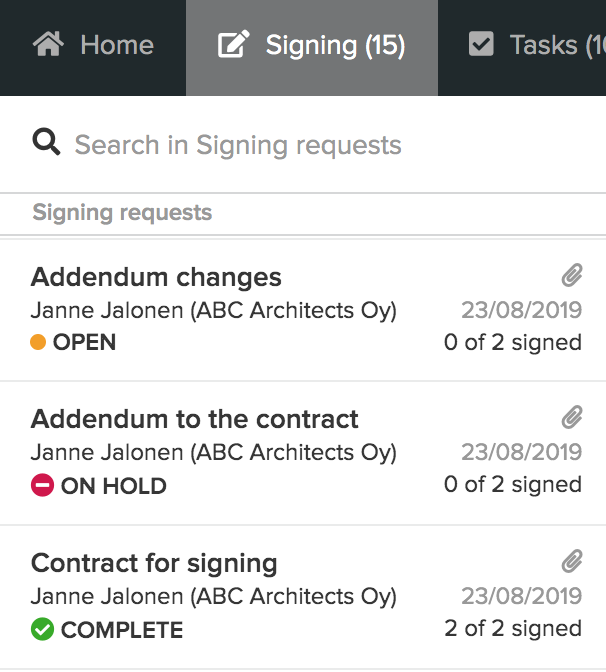
When you switch to the Tasks view, the Tasks list is presented instead of the Home list. This view shows all the tasks (including access requests) from all the spaces in one list. The number in the Tasks tab indicates how many tasks are assigned to you and still open. By clicking on a task, you can easily jump between spaces for task management.
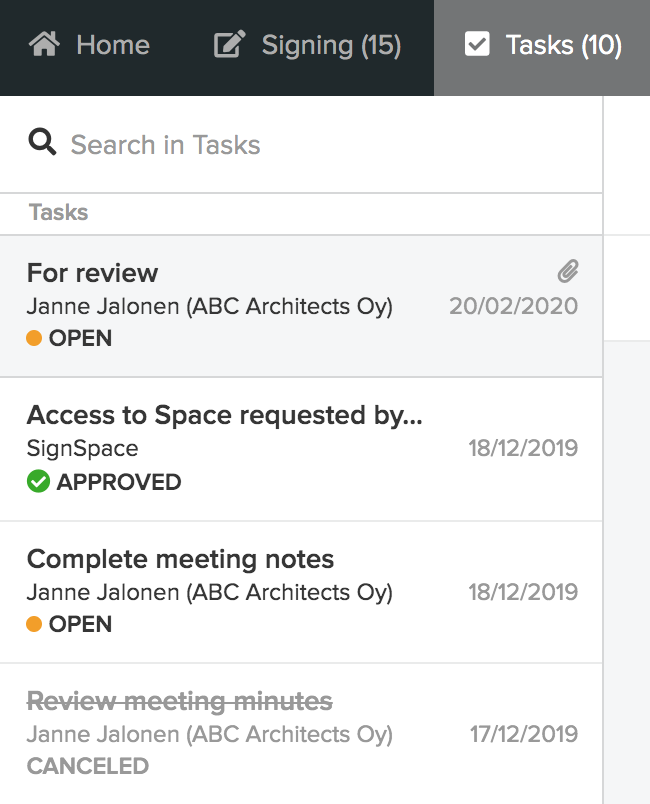
The Files view is an exception compared to the other views. It does not have a details view and the Files list takes up the whole screen. This view lists all the files you uploaded to spaces and chats, as well as the files shared by other people in spaces and chats in which you participate. Multiple files attached to one signing request are grouped into a folder automatically. All the other files appear as one list.